So .. Bob Muglia at Microsoft stated that their "strategy with silverlight had shifted". Alright, nothing fishy with that. It amazes me however that the whole developer web cries out about betrayal, failures and the death of silverlight.
First of all, the world won't run silverlight. Period. There are people who won't because of religios reasons, like mac-o-mans and penguinistas. There are people with devices where there are no silverlight available so they can't run silverlight even if they wanted to. Everyone with a nice, modern webbrowser will however be able to run HTML5. Of Course Microsoft will talk about the support of HTML5 for the open web.
Silverlight however will certainly survive and be the choice for a lot of enterprise applications. In a controlled environment, you know that all clients are able to run silverlight, no unpleasant surprises!
Besides, Silverlight are the choice for windows phone 7. A very interesting platform, if you haven't checked it out yet, go ahead and turn your browser to App Hub at once!!
And yes, november. The only good thing about it is that there's nothing to do besides coding.. and feeding the goats. It kind of stinks!
Hacking XAML
A blog about silverlight, WP7 and anything XAML
torsdag 4 november 2010
onsdag 6 oktober 2010
monodroid - bringing .net to android
There's one thing I really like with .net. And that's the hard work the guys over at novell do with bringing .net to all these non-windows platforms. I'm an old penguinista guy myself, actually since the day Red Hat released version 5.0. Thats.. a long time ago. I used to spend hours playing in the bash shell and developed small scripts in languages like awk, tcl, python .. and whatever the name was. I then started with Java for more serious applications, but at the same time got to know .net at work. Up until .net 3.0 I used to think Java was the superior, but today I don't. Perhaps because I'm using C# a lot more than Java, but I do feel that C# has evolved lightning fast while Java is kind of stuck. That is, of course, my personal opinion (and my grannys, not to forget)
Anyway, the Novell guys have brought .net to unix/linux/mac with the great mono project, and with monodevelop there's a nice IDE for all the hacking also. Now they've taken it even further with monotouch for iPhone and monodroid for the Android phones. Since I'm the proud owner of a HTC Desire, I simply need to take it for a spin.
So, I signed up for the beta, waited a day and downloaded the android-sdk for windows and installed the monodroid plugin for Visual Studio. Note that there are no tools for monodevelop yet, though it's clearly high priority to get one. I then followed the nice, you guessed right, "Hello World" tutorial over at their site, and voilá.
Pure art! And such an interesting world that evolves!
Anyway, the Novell guys have brought .net to unix/linux/mac with the great mono project, and with monodevelop there's a nice IDE for all the hacking also. Now they've taken it even further with monotouch for iPhone and monodroid for the Android phones. Since I'm the proud owner of a HTC Desire, I simply need to take it for a spin.
So, I signed up for the beta, waited a day and downloaded the android-sdk for windows and installed the monodroid plugin for Visual Studio. Note that there are no tools for monodevelop yet, though it's clearly high priority to get one. I then followed the nice, you guessed right, "Hello World" tutorial over at their site, and voilá.
Pure art! And such an interesting world that evolves!
tisdag 5 oktober 2010
Lightswitch - quick screen customization
One quite nice thing with LightSwitch is the quick hack to do easy standard customization without stopping the debugger. All you need to do is click the "Customize" screen in your running application.
This will open up the customization screen where you can easily add and remove visual components from your screen. For example, it's a breeze to add simple standard buttons this way.
And when your done, you just have to save it and pop back to your running form. Easy as .. pie!
söndag 3 oktober 2010
Lightswitch - adding relations
So, there's that old LightSwitch application of mine. Not that fancy, when do you ever need to have a frontend for an application containing only one single table?
To make the application more interesting, let's start with adding a new table. Right click the "Data source" in the Solution Explorer and choose "Add table". Give the table a good name, like "Project" and add some relevant columns like before. Also, add a column called "Category" (or whatever you prefer) and make it Int16. This one will be our "choice list". To create it, choose "Choice List" in the properties view.
A choicelist consists of a predefined value (an int in this example) and another value that will be displayed on the screen in a combobox.
Relations
When your table is ready - save all the files and start thinking about the relationship between the two tables. In my example, an administrator will administrate many projects, but to keep things simple, every project will only have one responsible administrator.
Start by clicking the "Relations" button in the top toolbar.
Design your relationship as you want it. Note the describing text at the bottom of the window, this one helps you understand the desired behaviour.
To make the application more interesting, let's start with adding a new table. Right click the "Data source" in the Solution Explorer and choose "Add table". Give the table a good name, like "Project" and add some relevant columns like before. Also, add a column called "Category" (or whatever you prefer) and make it Int16. This one will be our "choice list". To create it, choose "Choice List" in the properties view.
A choicelist consists of a predefined value (an int in this example) and another value that will be displayed on the screen in a combobox.
Relations
When your table is ready - save all the files and start thinking about the relationship between the two tables. In my example, an administrator will administrate many projects, but to keep things simple, every project will only have one responsible administrator.
Start by clicking the "Relations" button in the top toolbar.
Design your relationship as you want it. Note the describing text at the bottom of the window, this one helps you understand the desired behaviour.
Now, after you saved your extremely intelligent relationship you will notice a new column in the "Project" table, namely "Administrator". (That is, if you created a solution like mine. If not, I won't have a clue to whatever the new column is called in your table..)
Now, we will need a better screen for displaying our application. Right click the "Screens" folder and add a new "List and Detail" screen. Give it a good name, set the "Screen Data" to Projects and let it free!
If everything is well, you should be able to add projects with pre-defined categories and Administrators from the "Administrator" table. (Make sure to put some guys (or girls) in there).
And that's it for today. The application is not very advanced, but is definietly closer to solve a real world scenario. Next time, I'll add some more logic into the soup!!
onsdag 22 september 2010
LightSwitch - Errors
In case any of the (10 or so) who read this blog felt like it was time to try out LightSwitch themselves, I post this one about an error you might receive.
It turns out that some of us receive an error about missing assemblies when creating a lightswitch project. I received this one myself on one of my machines where I had Vs2010 and the Silverlight packages already installed.
This error has to do with WCF RIA services and the order of the installation. Some googling on the subject will give you more details about it.
The solution is to uninstall WCF RIA services, download it from silverlight.net and then install it again. If you have problems with that (yes I had that to), you might have to do some registry hacking as explained here.
(I only needed to remove the first entries in his list, then it worked for me)
Well, can't be to easy to get the environment running, can it??
It turns out that some of us receive an error about missing assemblies when creating a lightswitch project. I received this one myself on one of my machines where I had Vs2010 and the Silverlight packages already installed.
This error has to do with WCF RIA services and the order of the installation. Some googling on the subject will give you more details about it.
The solution is to uninstall WCF RIA services, download it from silverlight.net and then install it again. If you have problems with that (yes I had that to), you might have to do some registry hacking as explained here.
(I only needed to remove the first entries in his list, then it worked for me)
Well, can't be to easy to get the environment running, can it??
tisdag 21 september 2010
LightSwitch - Creating the Data
So, to create a table for your data you can either click the "Create new table" link on the startpage or you can right click the "Data Sources" folder in the solution explorer and choose "Add Table".


The next step is to rename your table, either in the designerarea by clicking its name or in the "properties" view. With that out of the way, start designing your table. You wil lnotice that you got the "id" column by default, but the rest is up to you. Since I plan to put administrators in there, I choose to add FirstName, LastName, Email and Phone in mine.

The "Type" field needs some extra care. This field wil give your Screen the suitable component, like a datepicker control for a "date" field, but will also provide basic validation, so give it an extra thought when designing your table. I have strings for my name fields, but an "EmailAdress" type for my Email and "PhoneNumber" for my phone.
With the table ready, we will just need a simple screen for editing its data. Right click on the "Screen" folder in the Solution Explorer and choose "Add Screen". The "New Screen Dialog" will present you with the available templates. Choose "Editable Grid", change its name and pick your table as the source in the "Screen Data" dropdown list.

And that's it, you should be able to run your basic application by hitting "F5" inside Visual Studio. Try to add some data in the Grid and make sure the validation works

The "Type" field needs some extra care. This field wil give your Screen the suitable component, like a datepicker control for a "date" field, but will also provide basic validation, so give it an extra thought when designing your table. I have strings for my name fields, but an "EmailAdress" type for my Email and "PhoneNumber" for my phone.
With the table ready, we will just need a simple screen for editing its data. Right click on the "Screen" folder in the Solution Explorer and choose "Add Screen". The "New Screen Dialog" will present you with the available templates. Choose "Editable Grid", change its name and pick your table as the source in the "Screen Data" dropdown list.

And that's it, you should be able to run your basic application by hitting "F5" inside Visual Studio. Try to add some data in the Grid and make sure the validation works
LightSwitch - creating a project
So, the LightSwitch BETA is installed and I have spent a few minutes down at the LightSwitch Developer Center. Its time to fire up Vs2010 and take the first babysteps with this tool.
When firing up VsStudio, choose "LightSwitch" as the template and the language of your choice. Note that you won't be able to change it so choose wisely ;)

When the new project is created it will prompt you for a DataSource. You will either connect to an existing datasource or create a new one in the included SQL Express.
Prenumerera på:
Inlägg (Atom)









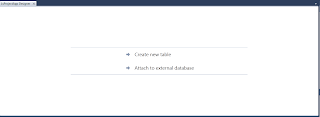 Notice also the interesting "solution explorer". The Default is to show your solution in the "Logical View", which means "Properties", "Data Sources" and "Screens". Screens are the LightSwitch names for views, and we will play around with them in the next step.
Notice also the interesting "solution explorer". The Default is to show your solution in the "Logical View", which means "Properties", "Data Sources" and "Screens". Screens are the LightSwitch names for views, and we will play around with them in the next step.